myTV for GoogleTV, developed and published by dotDashdot Applications, has released its latest version, 1.3.0, on 2020-10-26. This app falls under the Video Players & Editors category on the Google Play Store and has achieved over 1000 installs. It currently holds an overall rating of 5.0, based on 1 reviews.
myTV for GoogleTV APK available on this page is compatible with all Android devices that meet the required specifications (Android 3.0+). It can also be installed on PC and Mac using an Android emulator such as Bluestacks, LDPlayer, and others.
App Screenshot
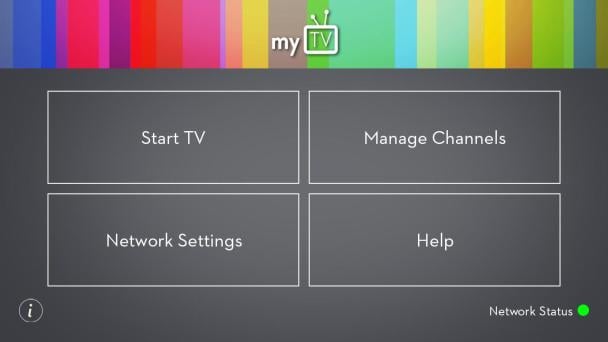
App Details
Package name: com.bradz.mytv
Updated: 4 years ago
Developer Name: dotDashdot Applications
Category: Video Players & Editors
New features: Show more
App Permissions: Show more
Installation Instructions
This article outlines two straightforward methods for installing myTV for GoogleTV on PC Windows and Mac.
Using BlueStacks
- Download the APK/XAPK file from this page.
- Install BlueStacks by visiting http://bluestacks.com.
- Open the APK/XAPK file by double-clicking it. This action will launch BlueStacks and begin the application's installation. If the APK file does not automatically open with BlueStacks, right-click on it and select 'Open with...', then navigate to BlueStacks. Alternatively, you can drag-and-drop the APK file onto the BlueStacks home screen.
- Wait a few seconds for the installation to complete. Once done, the installed app will appear on the BlueStacks home screen. Click its icon to start using the application.
Using LDPlayer
- Download and install LDPlayer from https://www.ldplayer.net.
- Drag the APK/XAPK file directly into LDPlayer.
If you have any questions, please don't hesitate to contact us.
Previous Versions
myTV for GoogleTV 1.3.0
2020-10-26 / 1 MB / Android 3.0+
